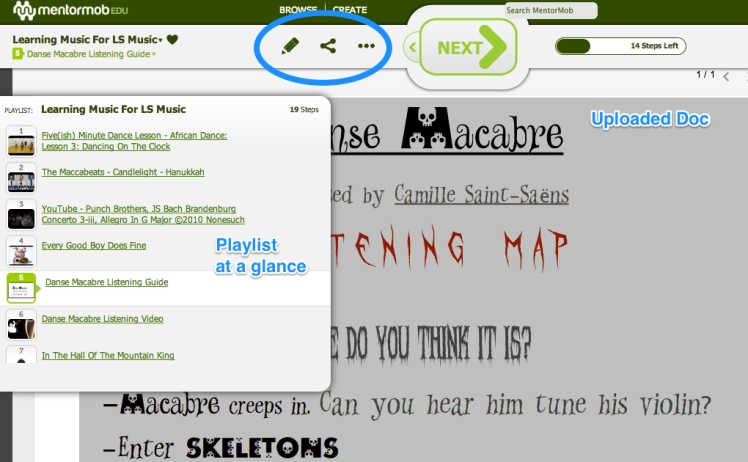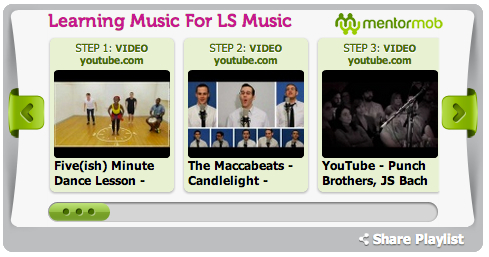During the app share session at edcampHill, I shared MentorMob*.
- All YouTube or Vimeo videos I selected for my students are in one place without the clutter of suggested videos or comments.
- Documents or slides for learning can be directly added to the playlist so that teaching and learning time is not wasted.
- Easy to view the entire playlist collection on the sidebar.
- Sharing the playlist with students and parents is easy.
Here is an image of my playlist. Uploaded Doc that will be followed by a video of the music the students will listen to. There is a list of videos and docs on the left side. The circled tools are for editing, sharing and more (copy, delete, or change privacy).
- Go to mentormob.com and click on the EDU site (left bottom).
- Sign up using your email, Google, Facebook, or Persona accounts.
- Click on the “Create” button on the top menu.
- Fill in the title, description, type, category, & tags.
- Decide whether your playlist will be public (can be viewed by all) or unlisted (only people you share the link will be able to view it). I like to share with teachers so I leave mine in public.
- Hit the “Save and add content” bar.
- Click on the + sign to add links, documents, or articles.
- Add step info/ challenge questions.
- You can click on the pencil to edit any step on the playlist and modify any way you want it.
- You can embed your playlist on your blog/class website and have centers-like activities set in your classroom
One negative:
If your class blog is a WordPress.com like my blog, you will not be able to use its iframe code to embed the playlist. Fortunately, I use Edublogs and Google Sites so it’s not a problem when using MentorMob for school. The embedded playlist would look like this:
So for my music classes, I no longer use the YouTube playlist I created for my students. MentorMob is great with customer service on Twitter (@MentorMobEdu). I like browsing through playlists created by other teachers in other subjects, too.
Check it out! You’ll be glad you did!
@Doremigirl